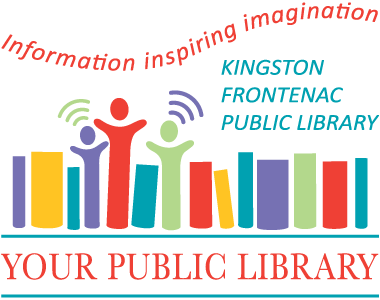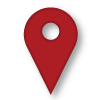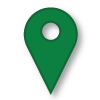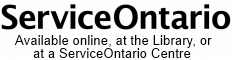Hoopla
Hoopla is a collection of digital music, movies, television, audiobooks, graphic novels and ebooks that you can enjoy on your web browser, smartphone or tablet. You can borrow any title from the collection, just like traditional books, DVDs and CDs, with just your library card and an Internet connection.
How it Works
Signing Up for an Account
To start borrowing a title, you will need to sign up for a Hoopla account:
- Go to the Hoopla page and click 'Get Started'.
- Here enter your email and a password.
- Select Kingston Frontenac Public Library if it shows up, or use the 'search for your library' box to find it and click 'Next'.
- Enter your Library Card Number and PIN number.
- Agree to allow Hoopla to “exchange my registration information with my public library”, which gives Hoopla permission to verify the status of your account.
- Choose if you want Hoopla to send you email communications, and click 'Sign Me Up'.
Using Hoopla on a Computer
Hoopla supports the following web browsers: Google Chrome, Mozilla Firefox, Microsoft Edge, and Safari. They always recommend using the latest version of any browser to ensure you have the best possible user experience.
Using Hoopla on a Mobile Phone or Tablet
Download the Hoopla app on your smartphone or tablet. There are versions for both iOS and Android devices. You can use a wireless Internet connection to watch video or listen to music and audiobooks.
With a smartphone or tablet device, you can also download movies and television shows directly to the device, rather than streaming. This can consume a lot of space and bandwidth, so make sure you have plenty of each available.
Monthly Limits and Loan Periods
Each month you are able to borrow 4 titles and, just as with our traditional collection, different digital formats have different loan periods:
| Format | Loan Period |
|---|---|
| Movies and Television | 3 days |
| Music | 7 days |
| Audiobooks | 21 days |
You are able to access your borrowed content, listen to or view the material, as often as you want during the loan period. You can return borrowed titles whenever you want.
Updating your library barcode in your hoopla account
- Sign in to your Hoopla account at hoopladigital.com with your existing email address and password that was created when you signed up.
- Click on the gear icon located at the top of the Hoopla page to open your settings.
- Click on Library.
- Make sure the library name field still says Kingston Frontenac Public Library.
- Enter your new library card number in the Library Card Number field.
- Enter your library PIN in the Library Card PIN field.
- Click Save.
You will then be able to continue to use your Hoopla account with your new library card number.
Frequently Asked Questions
A Hoopla FAQ can be found on their website.