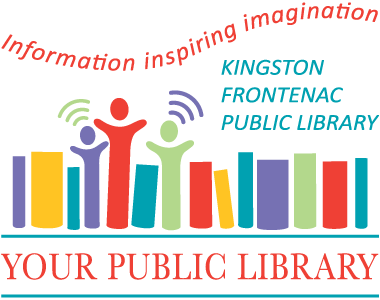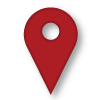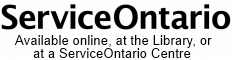LinkedIn Learning
LinkedIn Learning is an upgrade to Lynda.com, providing a huge collection of online learning opportunities for KFPL patrons. Simply sign in with your library card and choose from over 16,000 courses in 7 different languages. Courses that will help you:
- keep up to date with technology,
- build career-boosting business know-how,
- explore hundreds of topics in management, leadership, and marketing,
- gain multimedia, design, web development, and social media skills, or
- get immediate, just-in-time answers to questions.
Accessing LinkedIn Learning
You can access LinkedIn Learning over the web, using a web browser, or on the dedicated app.
Using a Web Browser
Go to LinkedIn Learning for Libraries at https://www.linkedin.com/learning-login/go/kfpl. Click "Get Started," then enter your library card number (no spaces) and your PIN code, then click "Continue," to verify your account.
Using the LinkedIn Learning app
Download the LinkedIn Learning app to your smart phone or tablet. Tap Sign In and then select "Sign in with your library card." In the "Enter your Library ID" field use "kfpl" as the library ID, then tap "Continue." Enter your library card number (no spaces) and your PIN code, then click "Continue," to verify your account.
Personalize your Account
The first time you log in, you may be asked to provide some details about your interests, if want to set a weekly goal, or if you would like to receive reminders.
Common Questions & Concerns
Will I need a LinkedIn Profile to Access LinkedIn Learning?
No, you will only need your Library Card number and PIN to access all of the content.
When I finish a course, can I download a certificate with my name on it?
Unfortunately, since LinkedIn Learning doesn't capture any personally identifiable information (PII) from your library account, they are unable to include names on certificates of completion.